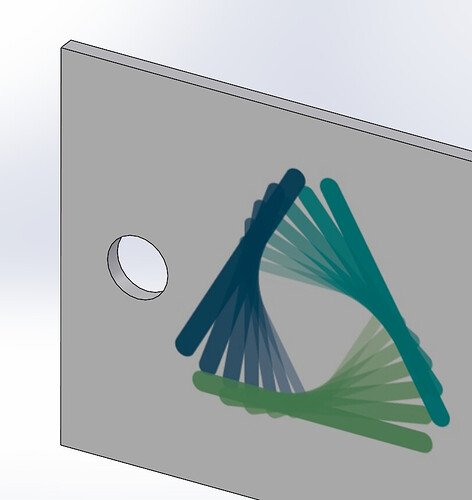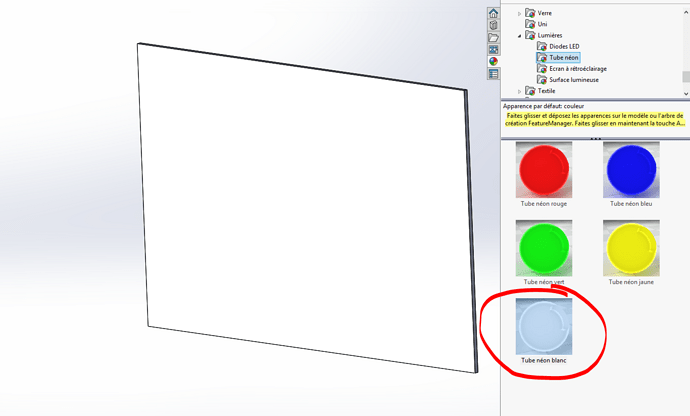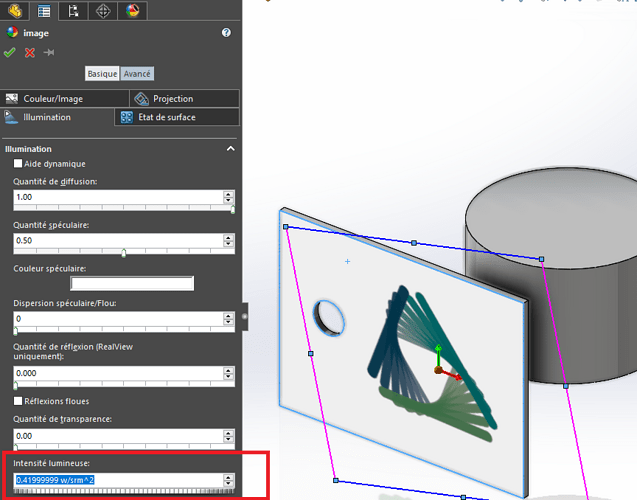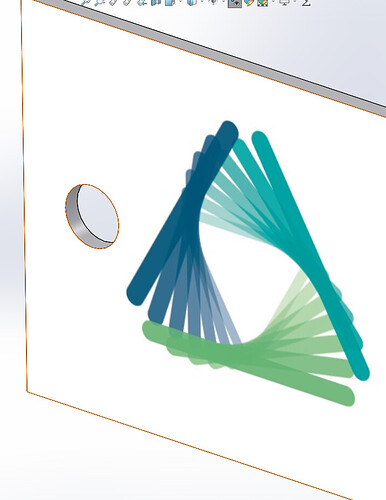Hello
I would like to apply on a surface of a room, the color white with an image on it.
To insert the image on the front no worries but on the other hand I can't get a white background.
The white of SolidWorks is gray (see image).
Hello
Just click on the face and then on the right there is the tab with the color ball then you look for it in and once find you double click on it and the color will be applied to the face.
You have to choose in the luminaires for it to be seen in the 3D; the others can be seen when you use PhotoView 360
Hello
It is insufficient light intensity that causes the surface to appear grey when it is declared white.
Two solutions:
-
play with the intensity of the lights, which will affect all the objects in the model;
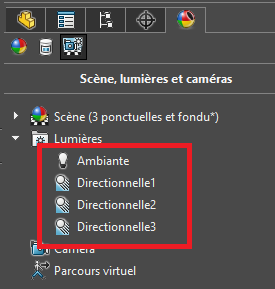
-
or more simply on the luminous intensity of the body or the surface itself, in the " advanced " properties of the tree of appearances.
The surface then behaves as a light source, with no effect on the rest of the room.
Kind regards.
Thank you for the answer @ac_cobra_427
Your solution works, the front turns white but when I insert my logo the front becomes gray again...
Since these are two appearances, I think my image crushes the white neon color
In fact, it is as if the surface were integrating its own light source (more or less intense neon like placed behind the frosted glass image).