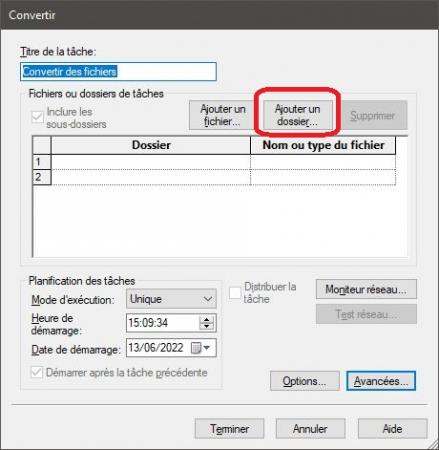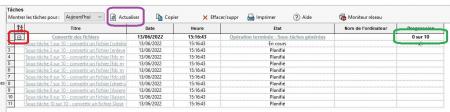Hello
I just upgraded to a newer version of SolidWorks. All I have to do is convert about 3000 files to my current version.
To achieve this, I launched the Convert Files feature which is accessible in the Task Scheduler.
I have several questions:
- In the Conversion Options , should you specify the path of the folder with the 3000 files to be converted or the default (temporary) path?
- In the Advanced Options, what is the delay in seconds, which by default is set to 3600 s?
- In the task scheduler, the progress remains desperately at 0. Is this a SolidWorks bug? On the other hand, if you click on the link
 , you will access a SWTaskScheduler_Report.htm file that shows the progress of the conversion.
, you will access a SWTaskScheduler_Report.htm file that shows the progress of the conversion.
Thank you in advance to the helpers team for your help and collaboration.
Kind regards.
Pulsch
2022-06-13_11-39-52.png
Hello
Personally, I have never touched the "advanced options" (which you call "conversion options", unless it is changed according to the versions of SW).
It is in the main panel that you must indicate SW where the files to be converted are located:
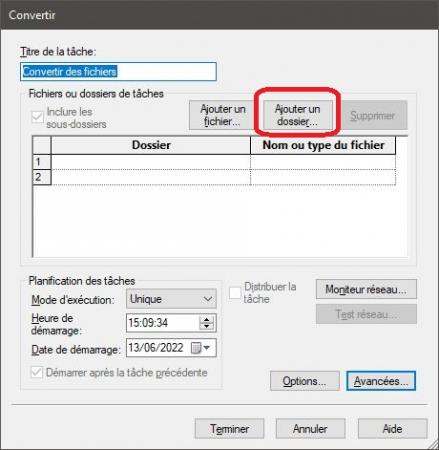
When you click Finish and the task has started, the main panel goes something like this:
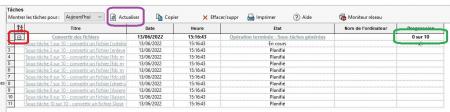
It takes a little time for the "Progress" box (circled in green) to refresh.
By clicking on the "+" icon that I circled in red you have the details of each file.
Then, you have to use the "Refresh" icon (circled in purple) so that the "Progress" box is updated.
Launched the conversion on 3000 files at once, I find it optimistic.
You have to see that SW will be opened and then closed for each file, so just for a simple part like a cube it takes a little time. I'll let you imagine what it can look like for the design of a slightly strong asm.
As I imagine you have subdirectories, I'll try to work in batches of 100 files at first to get an idea of the processing time and the behavior of the machine.
And above all , make a double backup of the files before processing.
4 Likes
Hello
If you have several machines available, it is also possible to do this on a network.
I had big problems with the conversion task scheduler on the 2020SP3.0 (the EPDM one to be prioritized that's why it was buggy)
Personally I made batches of about 1000 to 5000 files (I have a pretty big base).
Convert the parts well, then the assemblies, then the drawings. (NB: personally I didn't do the drawings because we didn't really need them since the company works with pdfs. so we convert the MEPs as we go when we have to make a modification on them).
There are timeouts for open and conversion times: this allows you to move to the next file when SW crashes on a file. So you need to have a long enough time for SW to be able to open 99.5% of your files in that time (and not too long to avoid unnecessarily blocking your conversion tasks on the buggy files)
As mentioned @stefbeno make backups of the files before the conversion (and keep them somewhere in case of corrupted or buggy files: it's rare but it can happen so having an original version normally allows the SW support to provide you with a converted file that is OK)
Good luck
1 Like
@froussel: Is your remark about the management by file type related to a particular experience/recommendation? Have you tried converting an asm to see if the associated prt was converted right away?
Hello to stefbeno and froussel,
Finally, I find a few moments to answer you and first of all to thank you for your help.
Stefbeno gave me a clear and color answer of the procedure to convert files to a newer version. One could not be more explicit in his answer. A big thank you to him.
Froussel was able to give me his experience on this subject and especially to tell me what the 3600 s delay corresponds to. We would like to thank him warmly.
If I can give an assessment of this conversion procedure, I remain disappointed :
- On the one hand, by the slowness of the manoeuvre. The total conversion time took about 12 hours to process about 3000 files.
- On the other hand, by the result which seems unreliable to me. Indeed, on a second PC, I opened a number of files that were annotated " WARNING: This model contains reconstruction errors" in the SWTaskScheduler_Report.htm file. All you had to do was save the file in the new version to fix the problem.
- And finally, you must first go through the files with a magnifying glass so that they are no longer read-only. Fortunately, a small piece of software helped me a lot.
So I completely agree with you when you say that you have to make a backup before conversion.
With renewed thanks, please receive a grateful greeting from a SolidWorks user who is nevertheless convinced of the performance of this software and wishes you well work.
Pulsch
@stefbeno: I think I read that somewhere but otherwise it's simple logic. The parts that can be used by assemblies and/or drawings must be done first, then the assemblies (which will use parts that have already been converted) and finally the MEPs (which use either one or the other). If we don't put things in order and we start by converting an MEP (and we're under EPDM with the extraction/archiving constraints), it will open all the children but not necessarily convert them (and especially archive them once converted: it may work but I don't know for sure). This allows you to know precisely what is being converted (at the part stage: no assembly or MEP for example) so it's easier to follow.
Even if I had put this conversion order I ended up with badly converted assemblies.
NB: I was also in multi machine batch on EPDM (so with local views not necessarily containing all the files). All kinds of factors that made my switch to V2020 hell (it took us almost a month to convert parts and assemblies when it should have been finished in a weekend...).
1 Like
Thanks to Stefbeno for his clarifications. I think it would make sense for the software to manage the priorities. How do some companies that have thousands of files to convert? It would be wise to report this malfunction (or this expectation of improvement) to the developers of SolidWork.
 , you will access a SWTaskScheduler_Report.htm file that shows the progress of the conversion.
, you will access a SWTaskScheduler_Report.htm file that shows the progress of the conversion.