Since I switched from the 2017 version to the 2024 version, I have had problems opening my old plans that seem frozen and uneditable. Do you have any ways to solve my problem?
Thank you in advance.
They are frozen all the time or for a while when opened.
SW converted the plans at the opening (from 2017 to 2024), which could justify a longer 1st opening time. Then if we register the 2nd opening is done faster. I would also advise to redo the background plans in a new version (2024) and to refresh them (between 2018 and 2020 and then 2020 to 2023), we had saved precious time when opening up to use with this method.
Otherwise if frozen all the time look if graphics card and driver are compatible with the new version.
Unfortunately the shots are frozen all the time, the quality of the shot is average and the lines are not sharp. In addition, I have another problem when I make the drawings, the background plan is non-existent when I open a new drawing.
For the non-existent basemap, it is probably the links in Tools/Options/File Locations, then Document Template and also Basemaps (2 different locations)
For the other problem just to see if it comes from your profile, close SW and then launch SolidworksRX 2024
Click on the circled link and then try to open a MEP. (preferably a simple one and not too heavy for the test)
If it works and your MEP is not fixed (after a few seconds or minutes depending on the size of the MEP), it means that your profile is corrupted and you will have to start from a factory SW profile.
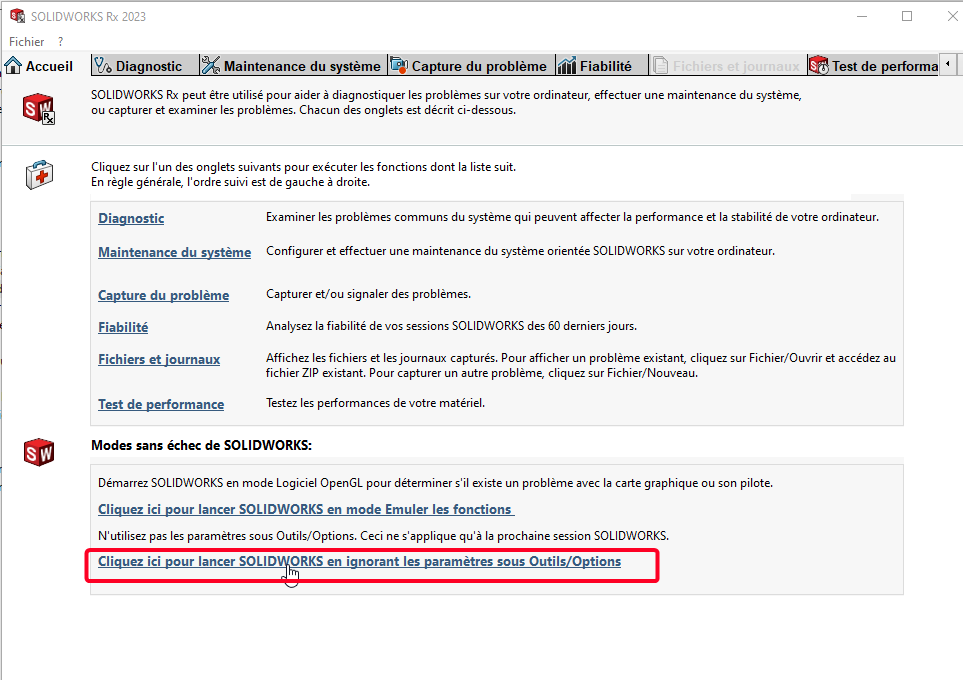
Otherwise it comes from another reason that will have to be identified.
… without forgetting, as is often necessary for the latest versions of Solidworks, to uncheck the option:
Improved graphics performance (option menu/System/Display)

Moving from the 2017 version to the 2024 version is quite a gap, I advise you to take all the Systems and Document options cleanly (for all types of documents ... Assemblies, Parts, Drawings ect...).
It's a big job but if, as you say, Solidworks can't find your drawing models, it seems essential to me.
=> Remember to save them (your settings), and avoid leaving your models in the Solidworks installation directory... ( this is valid for 90% of the documents to be referenced in " File Location ".
Let's hope that the PC is not from 2017 ![]()