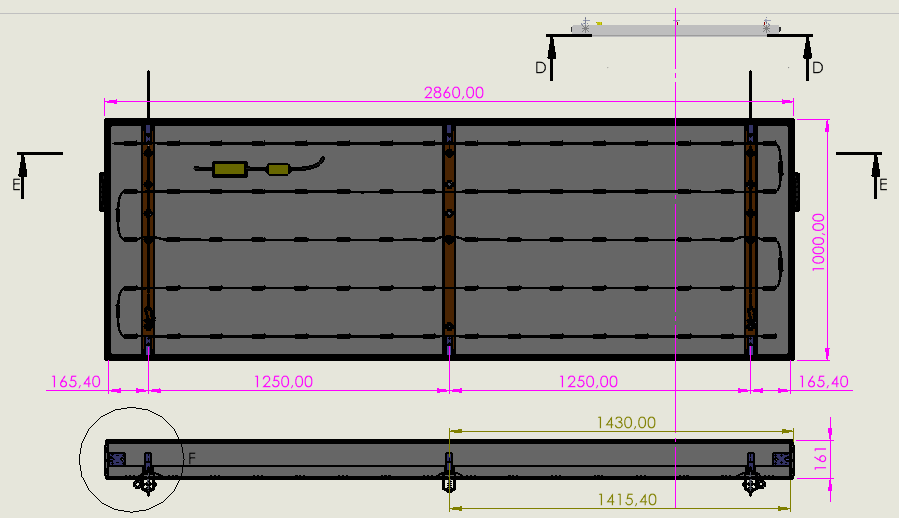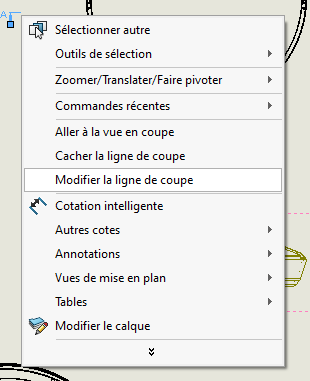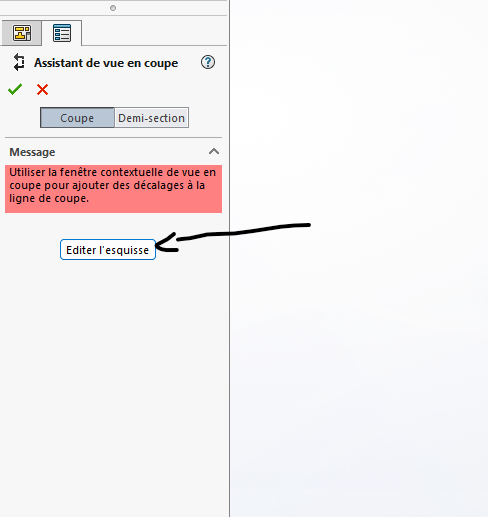Hi all
I have an annoying bug on my drawing:
I have 2 leaves with a cup on them. The cut is horizontal and therefore my views were aligned vertically from the center.
I made a change in my assembly and when I came back to the drawing, after the update, my reference view and my section view were offset... This is the case on my 2 sheets with cuts and not at all on the other sheets which have aligned views but without sections.
Of course I had it redrawn and I also restarted Solidworks but nothing helped. I tried to realign the views via the tools menu but no. It's as if for him everything was normal and I just have a display problem.
I still have the solution to start my sheet again but I would like to know before if a solution is known. Does anyone have an idea?
Thank you!
If you edit the cut line, does SW rebuild the view afterwards?
2 Likes
Not everything is very clear... among others the " Horizontal cut line with vertically aligned views from the center "
That said, your alignment by the center seems to me to be your problem => modification of the section view 1 => modification of the center of image 1 => shift of view 1 (new center) and view 2 (old center)
Attempts an Origin Alignment
2 Likes
Unfortunately no, still no correction
Then... I didn't understand everything 
The alignment by the center is done by itself when I place my cut and shift down (be careful beginner inside if you hadn't noticed).
I don't see where to put an alignment by origin...
I finally found to put a screenshot. At the top you can see my original view, which is used to place my cup and is therefore offset. As a result, my central axis is no longer too central.
Thank you for your quick feedback in any case 
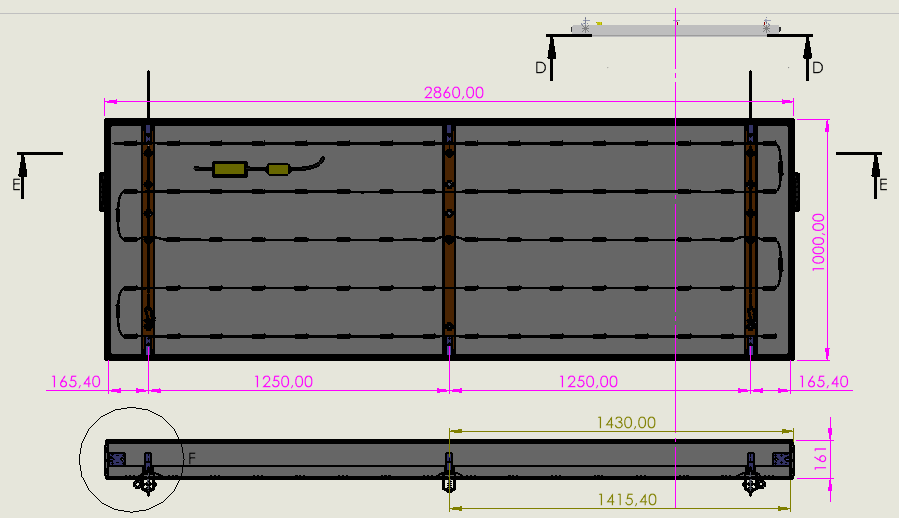
1 Like
Your case is surprising 
The easiest thing to do seems to me to be:
-
Edit the section view sketch
To edit the section sketch:
1.1) Right click on the cut line
1.2) Select " change cut line"
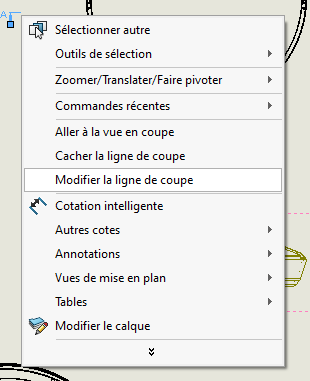
1.3) In the pop-up window, click on " Edit Sketch "
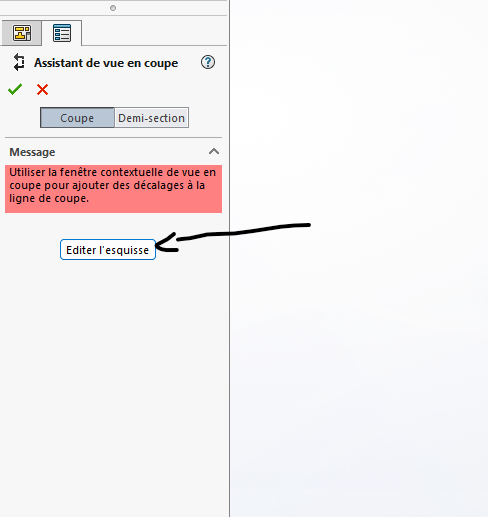
-
Constrain your cut line in the sketch (midpoint on midpoint for example)
-
Validate your cross-section sketch
2 Likes