Hi all
You have a sense of doubt once changing the colors of Solidworks: Setting->System->Color Options.
1= you can change the color combination of the point 2
3= You can save your color combination.
Once registered, you will find your combination in the drop-down menu at point 1.
BUT! Where is this combination saved?
Serve, I can use the wizard to save the system options. But, my colleagues don't necessarily have the same taste or desire when it comes to background colors, objects, lines, etc...
Where is anyone save this color combination?
2 Likes
Hello
It is likely that it is in the . SLDREG
However, if there are several of you using the same workstation, it is not possible to change your environment on demand by declaring a new user because this function does not exist it seems to me.
Kind regards
1 Like
Yes @Zozo_mp you're absolutely right 
But here in colors you can have several combinations and you find them all in point 1, after registration, in point 3.
So, if several use the same position they can all use their combinations.
We use this SLDREG file because we use common files.
Unfortunately, the colors are included in it... the only solution is this combination that Solidworks saves and I would like to recover this file (like the SLDREG) if we change my PC or other.
So there! Tong at the cat 
Sorry
Our burly maouss colleagues will help you
Kind regards
1 Like
Hello
Indeed EVERYTHING is saved in the .sldreg file when you do an export of SW parameters.
All these settings are actually in the Windows registry. It is therefore easy to save them alone when you know where to look...
Quick tutorial:
- Pressing Win+R
- Enter regedit
- in the registry go here: Computer\HKEY_CURRENT_USER\SOFTWARE\SolidWorks\SOLIDWORKS (your version)\Color Schemes and unfold the "Color Schemes" folder
each subfolder corresponds to a color scheme, the number gives its order in the SW option drop-down menu
- to find out which one to save, look for the "Scheme name" key in each folder
- Once the Scheme Folder is located, right-click and export
You now have all the info for a saved schema.
Precaution before reusing the backup:
0 - close SW
1 - Edit the registry and go to the location mentioned above
2 - locate the highest number and close the registry
3 - Edit the backup (right click - edit)
4 - change the number, if in the registry the largest is 24, we change to 25
This will prevent any data overwriting!
5 - Close and Save
6 - Merge Backup
7 - edit the registry and go here: Computer\HKEY_CURRENT_USER\SOFTWARE\SolidWorks\SOLIDWORKS 2023\Color Schemes
8 - edit the "Scheme Count" value to make +1 (be careful, by default value in hexa, but you can set it to decimal  ) and close
) and close
9 - reroll SW
There you go. I just tested it live and it works.
Be careful any changes on the registry is closed, no undo possible.
If you're not sure, there are plenty of tutorials on the net to save the database before modification to be able to restore it if necessary.
Good luck...
@Zozo_mp , strong maouss, each in his own field, principle of mutual aid 
4 Likes
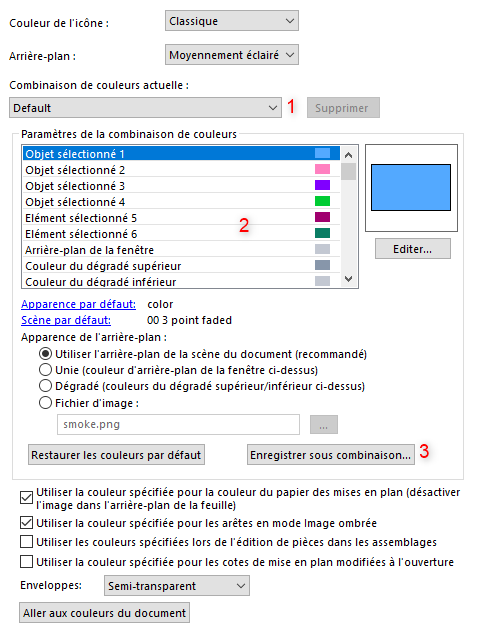


 ) and close
) and close

