Hello, could you please specify a little more what happens when you print!?
Hello, could you please specify a little more what happens when you print!?
G. my document prints normally except that my ActiveX object does not appear despite having checked it to print :/
A hack, if it works, would be to make a pdf and then print the pdf on paper! Otherwise I don't know what it can come from... Sorry
and if you make your print as an optional image / photo type
it doesn't work?
@+
I don't know what you think but at this point, wouldn't it be possible to uninstall office, solidworks and the vault and reinstall them cleanly???
I say sa, I don't know if it will change a few things but it seems very complicated to me for things in theory very simple!!! Otherwise have a good weekend to all of you!!
G.
I'm attaching the test files but no matter how much I fiddle with the parameters I can't find the right one :/
https://support.office.com/fr-fr/article/Ajouter-un-contr%C3%B4le-d-image-%C3%A0-une-feuille-de-calcul-b9393bb9-dee3-417b-82d4-e2ddf99078b7
Applies to : Excel 2013
IMPORTANT: This article has been automatically translated, see the warning. You can view the English version of this article here.
An image control allows you to embed an image, such as a bitmap, JPEG, or GIF, and for example, display a company logo or clip art.
If the Developer tab isn't available, display it.
View the Developer tab
Click the File tab , click Options, and then click Customize Ribbon.
On the Primary tabs tab , select the Developer check box , and then click OK.
On the Developer tab , in the Controls group , click Insert , and then, under ActiveX Controls, click Image  .
.
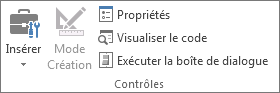
Click the location in the worksheet where you want to place the upper-left corner of the image control.
If it is not selected, go to the Developer tab , and in the Controls group , click Design  View .
View .
On the same tab, in the same group, click Properties  .
.
TIP: You can also right-click the control and then click Properties.
The Properties dialog box appears. To add an image, click the Generate  button next to the Image property box, and then use the Upload Image dialog box to search for and open an image.
button next to the Image property box, and then use the Upload Image dialog box to search for and open an image.
For more information about each property, select the desired property and press F1 to display a Visual Basic Help topic. You can also type the name of the property in the Search box in Visual Basic Help. The following section provides a summary of the available properties.
Summary of properties by functional categories
If you want to specify | Use this property |
General : | |
If the control is loaded when the workbook is opened (ignored for ActiveX controls). | AutoLoad (Excel) |
Whether the control can receive focus and respond to user-generated events. | Enabled(Form) |
Whether the control can be changed. | Locked(Form) |
The name of the control. | Name (Form) |
How the control attaches to the underlying cells (floating, move without sizing, or move with sizing). | Placement (Excel) |
Whether the control can be printed. | PrintObject (Excel) |
Whether the control is visible or hidden. | Visible(Form) |
Size and position : | |
If the size of the control is automatically adjusted to display all content. | AutoSize(Form) |
The height or width in points. | Height, Width(Form) |
The distance between the control and the left or top edge of the worksheet. | Left, Top(Form) |
Formatting : | |
The background color. | BackColor(Form) |
The background style (transparent or opaque). | BackStyle(Form) |
The border color. | BorderColor(Form) |
The type of border (none or a single stroke). | BorderStyle(Form) |
If the control has a shadow. | Shadow (Excel) |
The visual appearance of the border (flat, volume, 3D, sunken, engraved or embossed). | SpecialEffect(Form) |
Image : | |
The bitmap to display in the control. | Picture(Form) |
The location of a background image (top left, top right, center, and so on). | PictureAlignment(Form) |
How the background image is displayed in the control (cropped, extended, or enlarged). | PictureSizeMode(Form) |
Tiling multiple copies of the image in the control. | PictureTiling(Form) |
Keyboard and mouse : | |
A custom mouse icon. | MouseIcon(Form) |
The type of pointer that should be displayed when the user positions the mouse over a particular object (for example, standard, arrow, I). | MousePointer(Form) |
Hello
I still have a question... It's just to have a visual of the 3D part in the excel file??? why not insert the ASm or the PRT, it will save you the conversion to edrawing...
gt22 Thank you for your info but I have no problem inserting the ActiveX control
ac cobra 427 currently I insert directly via the ActiveX eDrawing control a Native Solidworks ASM file but I go through edrawing because the users who are going to use the file do not have SW
I haven't tested it but if you integrate an edrawing. Exe or a 3D pdf what does it look like???
and if stupidly you record in auto in jpeg or screenshot format
directly your visual of your SW part or assembly
Excel can insert this image in jpeg with link or not
@+
Hello
On my workstation with edrawing 2017 and with excel 2016, I manage to put the edrawing activeX and if I connect it to a direct SW asm or an edrawing file, it works in both cases.
Are you sure of the compatibility between your SW and Office?
@+
ac cobra 427 not test because I prefer that there are not too many different files if I can keep the ASM of SW its convenient for me
gt22 indeed it's one of the solutions but it implies that the SW user saves the thumbnails each time (with a macro it's doable)
Coyote On my post its working very well also except when printing
Hello
Create your activX control, in the developer tab, click on "Edit Mode"
Right-click on your control, click on Object Format, click on Properties, and click on Printable Object.
Normally, that's how we do it for other controls.
I don't have my pc with me, I couldn't try. It is also possible that this control does not allow the printing...
And if for those who have Solidworks you put the ASM or PRT in the excel file and then you make a pdf for those who don't have Solidworks... When making changes, you will just have to save your excel file as a pdf.
Check that in the sheet print options, you are not in "draft quality"
It seems to me that it takes away the controls of a sheet
ac cobra 427 I thought about it too but same problem as for classic printing the ActiveX control does not appear in the PDF
industrialcadservices Quality draft exists in Excel? (If yes I don't know where he's hiding :/)