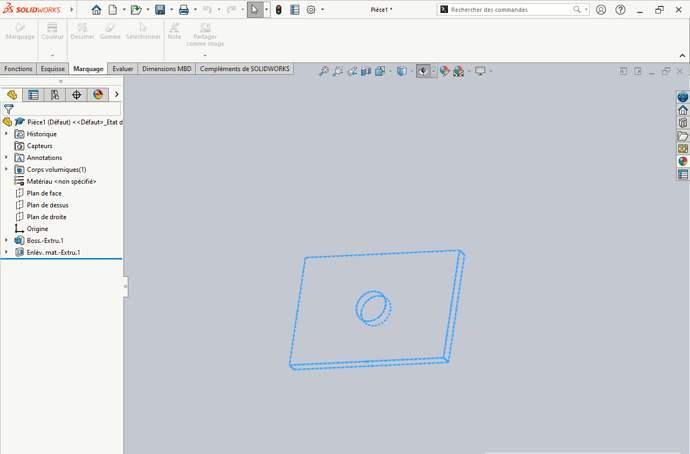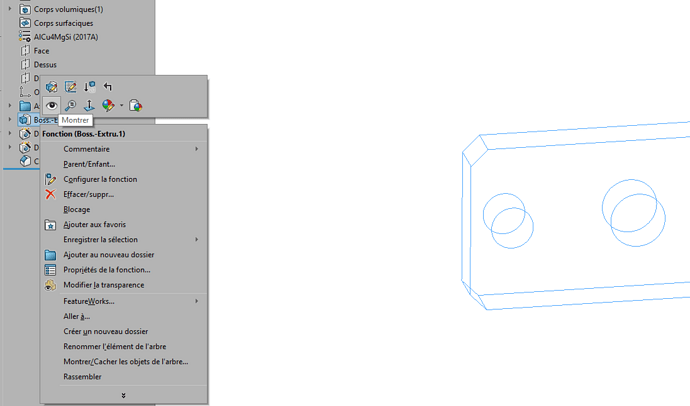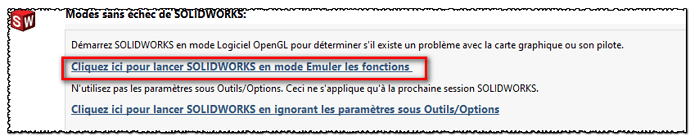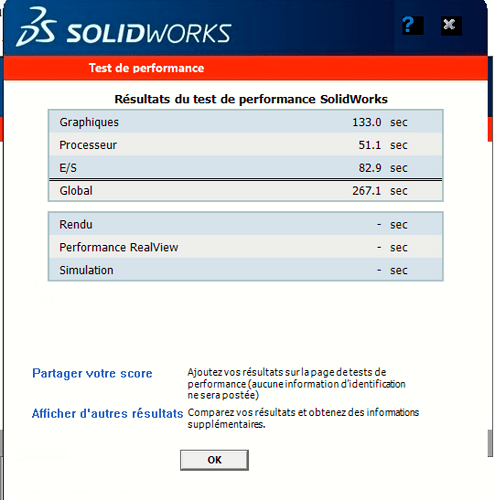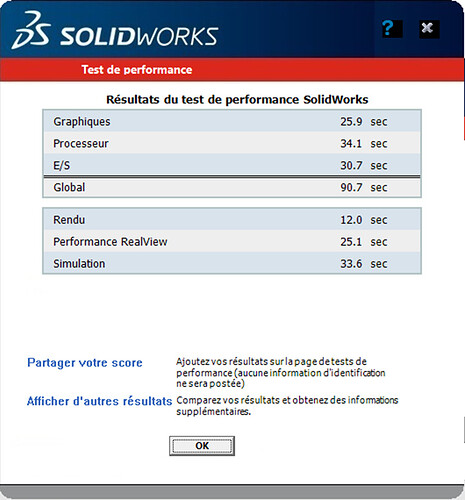Hello, I have downloaded the solidworks 2022 software and when I create a part with a volume, is it is totally transparent, no shadow nothing, I can see it by pressing right click by selecting but the part remains invisible
I tried everything, I changed color, material, nothing to do.
Anyone have an idea?
Hello;
If the @Rim-b solution does not work, diagnose your graphics card with the SolidworksRX utility (via the Windows search bar).
and update your graphics card driver if possible.
Also disable improved graphics performance in the Solidworks options (System/Performance ... at the very bottom).

If all of these solutions, still with solidworksRX, try emulating the open GL mode
and by the way, check (and disable them if they are active) the options in the display setting (heads-up toolbar)
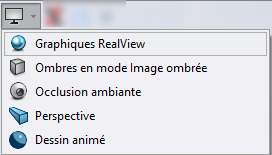
Kind regards.
Thank you, I'll try
I see that it's an educational version that I hope is officially acquired 
It's the improved graphics the cause (will have to disable it), and in my humble opinion it's not due to the graphics card but rather an anomaly via solidworks, the 2023 almost all have this bug, it's lately not a day goes by without having a complaint about this problem in the forums
The lower the numbers (the time needed to perform the test tasks), the more efficient the system is
It is also possible that you have inadvertently made a Tab with the mouse on the volume and thus hide the part.
On your screenshot, to rule out this problem, just scroll down the Volume Body folder, if the cube is colored it means that the problem comes from elsewhere, if it is transparent it is that the TAB has made its effect  and in this case it joins the answer of Rim-b.
and in this case it joins the answer of Rim-b.
In this kind of case I like to solve the problem, but especially to know the cause and possibly correct the way to manipulate the keyboard.
No problem on the 2022 with this option activated (I had the problem on the 2019 from memory) in terms of station performance.
The graphics card is a huge factor in SW's performance. Without a pro card, operation and performance are absolutely not guaranteed. An uncertified driver can also cause drops in performance (already noted via the bench in the various migrations I have been able to carry out since 2009) and display bugs (already had the case of an incompatibility that made the model reduced to a square in the middle of the screen of barely 1cmx1cm so totally unusable)
So for the test result (regardless of the display problem which could still come from an unsuitable PC), either a " low-end " graphics card or a driver not certified for the 2022.
For example, we run with Quadro P2000 and Nvidia 472.98 drivers and our graphics results on SW2022 SP5 are as follows (the tests are from July 3rd)
Our overall configuration surely helps, but here I am still leaning towards a PC that is a bit borderline to run a 2022 version.
Hello;
@dalamastra972, this result (rather mediocre) is the one you test of performance.
I was expecting to see the results of the Solidworks Rx Diagnostic Test.
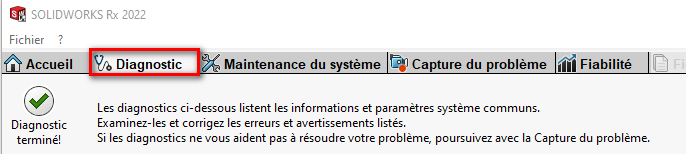
This test will evaluate the condition of your PC and that of your graphics card.
Kind regards.