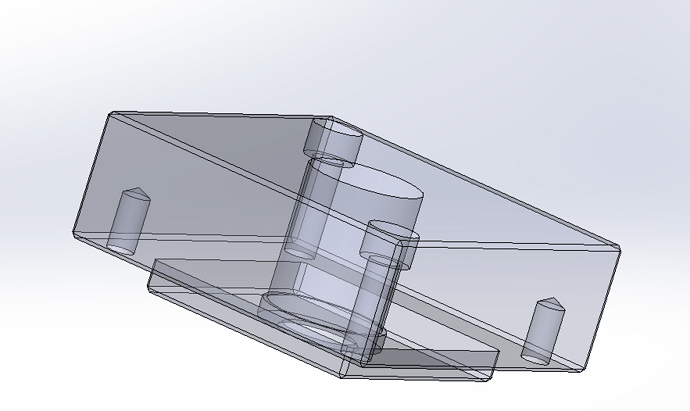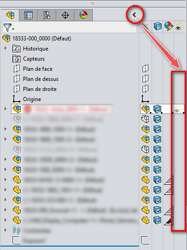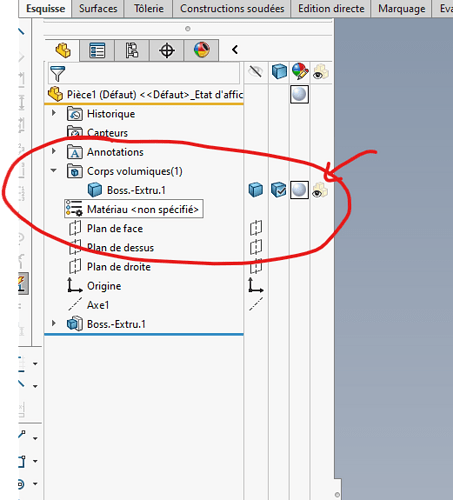Bonjour,
Je rencontre un soucis, une de mes pièces est devenue transparente et je ne sais pas comment j’ai fait !
Avez vous une solution pour revenir à la normale?
Merci de votre aide
Cdt
Fred
Bonjour:
Vérifie la colonne « Transparence » du Treemanager:
… il est probable que la transparence y soit activé.
Sinon il est possible que cela vienne du Matériau…
As-tu vérfifié ces info sur les corps aussi ?

…
Et supprime les états d’affichages s’il y en a…
J’ai ça:
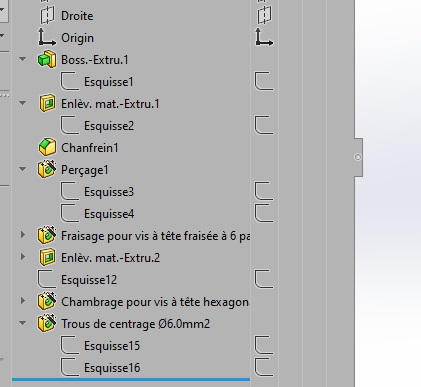
C’est sympa la transparence pourtant. Hyper pratique pour sélectionner les façes etc ![]()
As tu vérifier la transparence de ton corps volumique ?
Edit : je viens de voir que c’est déjà ce qu’à proposé @Maclane . Autant pour moi
merci pour le tips !
Et ceci ?
(clic droit sur le nom du composant tout en haut du treeManager)…
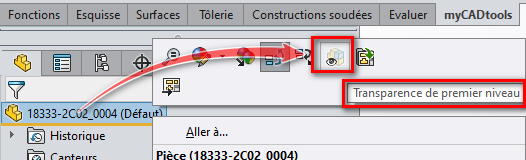
J’ai réussi à supprimer l’apparence transparente de ma pièce dans l’assemblage, mais dès que j’ouvre la pièce elle est transparente !
Pour supprimer toutes apparences ajoutées dans l’assemblage, essaye:
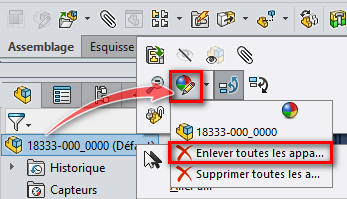
(Clic droit sur le Nom de l’assemblage),.
Cela « réinitialise » les affichages de tous les composants qui auraient pût être modifiés (dans l’assemblage) cela inclus les transparences, les couleurs (Apparences)…
…
Attention à ne pas utiliser « Supprimer toutes les apparences », cette option supprimera toutes les modification visuelles (couleurs des matériaux) au niveau des pièces.. (Ceci-dit, un CTRL+Z permet d’annuler cette action (ouf!)).
NOTA : Mon tips du message précédant est à utiliser au niveau de la pièce.
=> Pense aussi à supprimer tous les états d’affichages si tu n’en as pas l’utilité.
Ca y est j’ai réussi , en changeant toutes les apparences des fonctions une par une et ça marche!
Je ne sais si c’est la meilleure méthode , mais bon…
Merci à @Maclane et @coin37coin d’avoir cherché!!!
bon après midi .
Fred