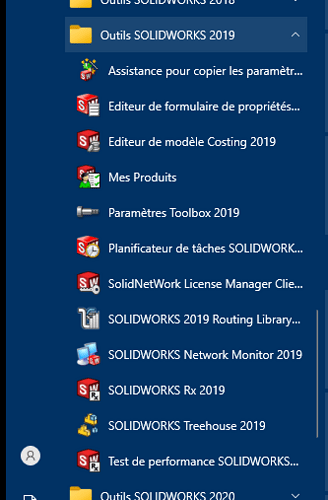Hello people.
We are in the process of comparing our Solidworks profiles to understand where we are wasting time in loading times (we have fun as much as we can  )
)
Do you know of a document, somewhere, allowing you to decipher which option it acts on?
For example, in the
[HKEY_CURRENT_USER\Software\SolidWorks\SOLIDWORKS 2021\User Interface\CommandManager\AssyContext]
one to the option
Active Tab Index=" 16 "
while the second has the option
Active Tab Index=" 1 "
So, we would like to understand what options we play on to have differences in our profiles and understand if it is important or not
Hello
The link between options and registry keys is not always very simple.
We had an example:
For this specific parameter, registry keys are created or disappeared depending on the value (at least in 2020 SP3).
Comparing screenshots of the settings (or user interfaces for this one) will be simpler and clearer (even if a bit painful to do).
3 Likes
It's a shame. There seems to be a mass of "hidden" parameters when comparing the registry keys to what is visible via Solidworks
The problem is that it has old registry keys that are no longer necessarily useful, by dint of copying profiles from version to version.
And sometimes (often) some incompatibility or bug that goes with it.
Visiativ advised us a few years ago to start with the basic SW profile and to reconfigure it with each new version so as not to import parameters that put SW in error.
So with each new version I make a clean profile with the printouts of the old versions and then I share it with other users.
And with each new version I confirm that there are several checkmarks that are renamed or created, which confirms that the profiles of old versions are not great.
2 Likes
This could explain the problems encountered indeed 
So, if I follow you correctly, to leave with something clean, I would have to print my options screen, put the profile back to 0 and fill in the options again
Unfortunately yes.
Print screen of each profile page, put the old profile in the OLD registry.
Open SW (a new clean blank profile is created in the registry. Check page by page the compliance of the profile and links... (Time about 2-3h)
And then propagate the profile to other users who can then customize it shortcuts...
Good luck!
Edit: to complete the 1st thing that the after-sales service does in case of a bug, is to reset the profile to see if it doesn't come from that the problem
1 Like
It's a shame that there isn't a purge system to remove old stuff...
2 Likes
As you say @ac_cobra_427
Well, we'll try it to see if it makes a difference. I'll keep you posted 
The profile export is supposed to do it, but obviously it's not the strong point of solidworks...
We prefer to sell clouds than to improve this point! 
1 Like
It's not very brobing. Indeed, I found old paths that point to an uninstalled solidworks (Hello SW2017  ) ... But I don't know why, I feel like I've amplified the phenomenon by changing register keys: I take 15s more to open an assembly
) ... But I don't know why, I feel like I've amplified the phenomenon by changing register keys: I take 15s more to open an assembly
And where the bottom hurts: even when going back to the previous keys (previously saved), nothing helps, I stay with these extra 15s when opening the assembly. Go and understand the logic of it!
Temporarily reset your profile to compare.
For this you close SW. You open solidworks RX and in the home tab you click on the link shown below.
This will open SW with the blank profile as at the installation you test the opening of your assembly, then you close SW on reboot the next your profile is back with your settings.
If it's the same your profile is not so bad, if you notice a big difference you know what you have to do...
So much more convenient than what I did... but I don't have a Solidworks RX.
At the top of the idea otherwise @sbadenis 
In this case, rename your solidworks folder XXXX (XXX=year of SW) in the registry the next time it reboots, it will recreate a blank profile identical to the one of the installation.
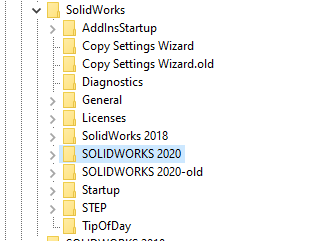
If necessary, you delete the created folder and rename your folder as before.
Example here a messed up profile renamed to Solidworks 2020-old
Yes, that's what I did at the beginning. And I finally found a Solidworks RX that was lying around in a folder somewhere: it's clearly easier than the handling on the registry keys!
1 Like
And much safer too, manipulating registry keys is often risky!
But I think you understood that! 
Hello;
I put my little grain of salt...
Warning: NEVER share a profile of a Premium version (or higher) with a Standard Version (and vice-versa of course).
Because there! You are sure to get registry keys in all directions and conflicts...
Note for @coin37coin :
Solidworks RX is part of all Solidworks installations... do a little search via the Windows start menu with: solidworks RX.
Kind regards.
2 Likes
Solidworks is a clever guy who creates 2 folders in the start menu:
- Solidworks
- Solidworks Tools
If you don't know it, you don't have the idea of looking for something in O
SW Rx, among others, is hidden in this Tools menu
1 Like
Hello
It's related to the transition from Win 7 to Win 10 this 'joke'.
But SW could have managed to put everything back in one place on the latest versions...
3 Likes
![]() )
)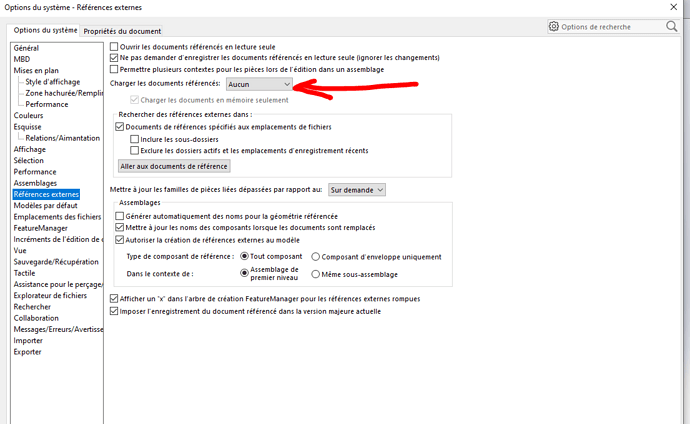


 ) ... But I don't know why, I feel like I've amplified the phenomenon by changing register keys: I take 15s more to open an assembly
) ... But I don't know why, I feel like I've amplified the phenomenon by changing register keys: I take 15s more to open an assembly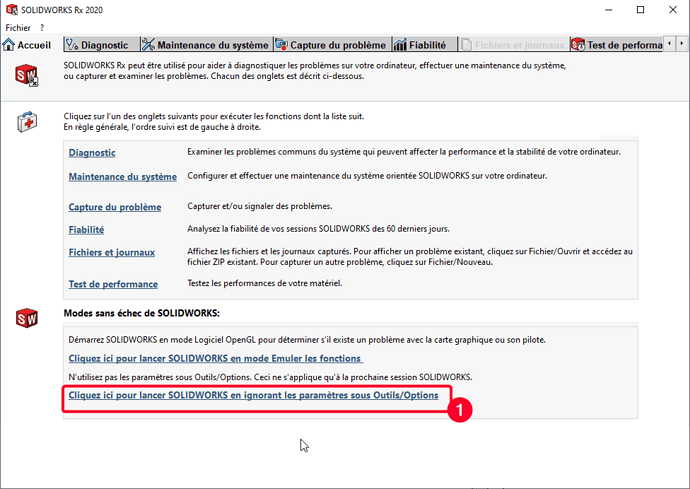

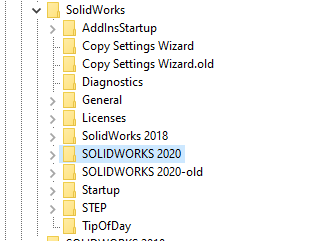


 talking about
talking about