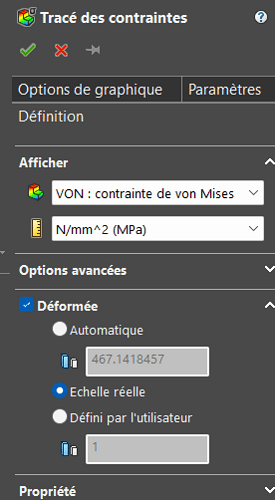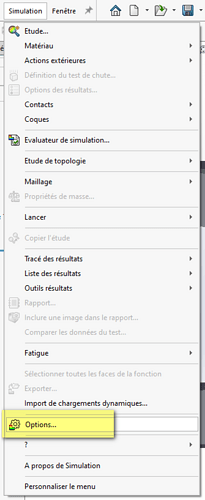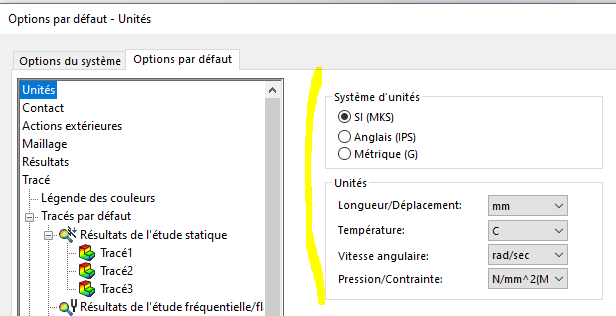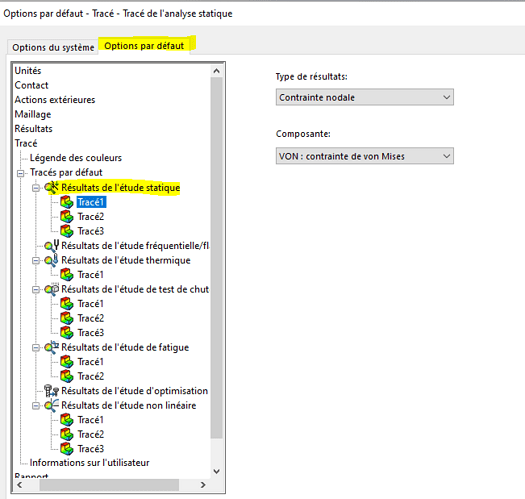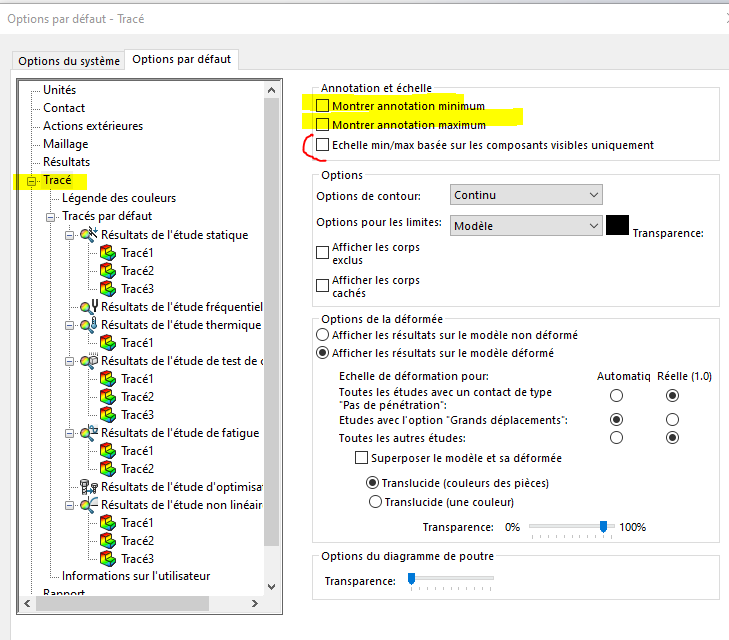Hello everyone, I made some settings in the simulation options, but some settings come back to default, I have to redo them each time some settings of the feature manager like this example:
Do you have a solution please to keep my settings in memory,
Version 2025SP3 SaaS, thanks in advance
Hello
Then
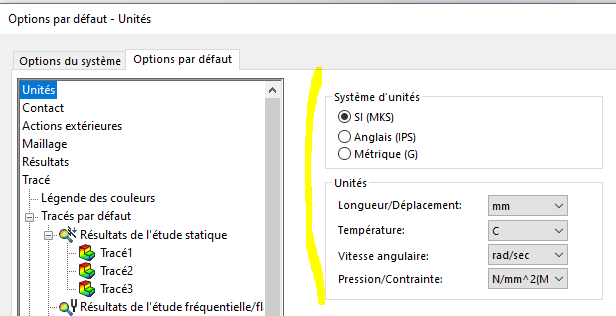
and normally all your new studies will take these parameters
(well that's a ' normal ' simulation in V2020, in SAAS it's possible that it is different/doesn't exist)
Hello;
I don't have these types of issues in Solidworks 2022... 
But, by any chance, save the Solidworks settings (sldreg).
Simulation settings may be included in the new versions...
And at worst you'll have a recent backup in case of a violent crash (this can always be useful when you start the simulation) 
Thank you for the advice, several years that I have been doing statics but it was punctual, I paid each time but now it's more recurrent and I waste time to make beautiful reports a little vulgarized with the units that are doing well... Thanks to both of you I will test between 2 constraints max 
for units it's OK but I can't keep the real scale settings and max and min annotations by default, here's what the bot says:
Okay, thanks for the clarification. It seems that in SolidWorks Simulation 2025, the setting you are looking for (real scale and automatic display of min/max annotations) is not manageable directly via the "Default Options". Here's what the most up-to-date sources reveal:
1. Annotation (min/max) and strain scale settings
- Min/max annotations : you can enable or disable them via the Chart Options PropertyManager. To do this, right-click on the path icon (or double-click on the legend), then check the Show min annotation and Show max annotation options.
SolidWorks Online Help
- True scale : To display the deformation at a 1:1 scale, the " Deformation scale " option must be manually changed from the plot. By default, SolidWorks uses " Automatic ," which often exaggerates distortions. It must therefore be changed to " True Scale " to obtain a dimensionally correct representation.
Several users have mentioned it, as here on Reddit:
« Set the scale from automatic to true scale. And when you animate it, you will see its actual deformation. »
Reddit
2. Why can't you find these settings in Default Options ?
According to official documents, the Simulation > Options menu allows you to set global parameters (units, location of results, automatic plots, chart format, etc.), but it does not cover the parameters of annotations or scale of deformation of the plots.
They allow, for example, to define the types of automatically generated plots (, , Displacement1etc.) or the format of the displayed data (scientific, number of decimal places...), but not the visual aspect such as full-scale deformation or annotations.Stress1
1Librarystudylib.net
3. Assessment and approach for each new route
| Option |
Where to set it |
Automatic reminder for future tracks? |
| Show min/max annotations |
Chart Options (right-click or double-click on the legend) |
No, to be ticked on each route |
| Deformation Scale |
Scale Properties, change from " Automatic " to " True Scale " |
No, to be modified with each route |
Conclusion : There is currently no way to automatically apply these settings (true scale + annotations) to all new paths via the default settings. So you'll have to apply them manually each time.
4. Practical tip
To avoid you having to go back to the same path each time:
- Once your path is displayed, right-click on the icon of the plot or double-click on the legend.
- In the Options Chart, check Show min annotation and Show max annotation.
- Manually changes the Deformation scale to True Scale.
- If you have several cones to do (stress, displacement...), you can copy these settings to each one via the Edit Definition button or reuse the method.
Hi @Scofield , It's not very far from the answer I had made previously:
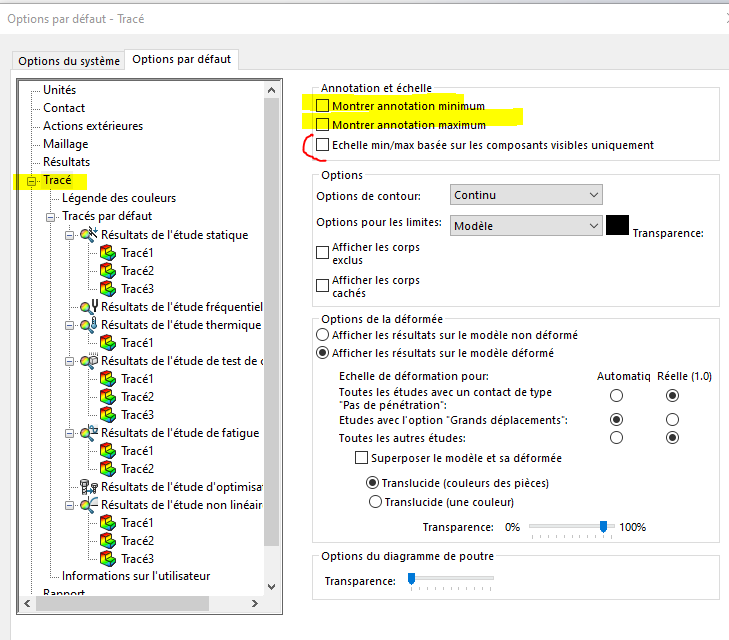
Hello Froussel, indeed I hadn't clicked on " tracé "... thank you for your help