Hello
When I scroll down my list of layers, I no longer have the " As Standard " option offered.
I wanted to know if there was a solution for the latter to appear again.
What I currently have:
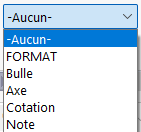
Thank you in advance
Hello
When I scroll down my list of layers, I no longer have the " As Standard " option offered.
I wanted to know if there was a solution for the latter to appear again.
What I currently have:
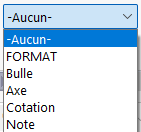
Thank you in advance
First of all, welcome to the SW and Visiativ Designers and Users Forum.
I am sure that we can answer you, given the high level of our expert colleagues, the only problem is that we are in August and most companies are closed and our colleagues are on vacation.
Maybe we will have to be a little patient!
Kind regards
Hello v.vidal,
I may have this that might help...=>Layers - 2020 - SOLIDWORKS Help
and maybe that =>

Hello A.R,
I have already customized my layers as in the image below:
The " As Standard " layer is normally the default, as is the " None " layer.
Hi @v.vidal , welcome to the forum,
For my part, I have the -according to the standard- in my list under SW2022.
Have you checked your standard of general dress? (In: Document Properties / Wrapping Standard)
Nicholas
I just found a part of the solution but it only half solves my problem:
I still don't have the " As Standard " layer when I make a dimension. However, it is displayed in the " Layer" menu.
Hello
Unless I'm mistaken, it seems to me that the "According to the standard" layer never existed on the sides.
In this case I'm the same. It only appears in the layer list.
Nicholas
If so, is it possible to make sure that when I rib, that a layer is applied?
Even though I have applied a layer in the document properties, when I execute any dimensioning, the layer does not follow, I have for example the " Bubble " layer that is used and the " Dimensioning " as a parameter.
I referred to the following forum but in vain:
I reread this topic but after testing on SW2022 it systematically places on none instead of the chosen layer.
So either a problem in my models, or a bug.
Failing that, activate the basic layer on which you want the dimensions to appear.
Currently I do it manually.
The origin of these errors may be when I created my basemaps.
I'll try to make them again
Hello @v.vidal,
I hope I understood your problem:
If you double-click on the sheet and apply the "according to standard" layer, all the elements you place afterwards will be in the layer defined in the document property.
Otherwise, if you select another layer such as "None" or "Dimension", all the objects you enter afterwards will no longer be according to what you specified in the document settings but "on the "None" or "Dimension" layer.
Then, when you select an element (a dimension for example), you have the possibility to apply a particular layer to it via the Feature Manager. This action is manual and should serve in my opinion for some exception.
example:
you want to have a reference engraved on a part ==> you add text via the note tool (so the default layer is the layer defined in the document settings, let's say "Annotation") but for this exception you can set the note on the "Engraving" layer via the feature manager.
Hello @twathle,
The double click works great!
Currently I am doing as you state in paragraphs 2 and 3.
When I double-click on the sheet, the outline of the sheet turns pink, and indeed it works. Isn't there a way to avoid double-clicking on the sheet? To make it automatic?
Hello @v.vidal
Glad to hear it!
So for it to be by default on the next shots you make, you have to set your plan template in this way.
It will only work on the plans you create from the template, if you modify an old plan it unfortunately doesn't work.
Hello
Quick question: what is the "According to the standard" layer used for?
We haven't activated it by default but we can actually do it with the manips described.
I answer myself: see the best answer of A what corresponds to "According to the standard" in the layers - SW - #6 by Rim-b