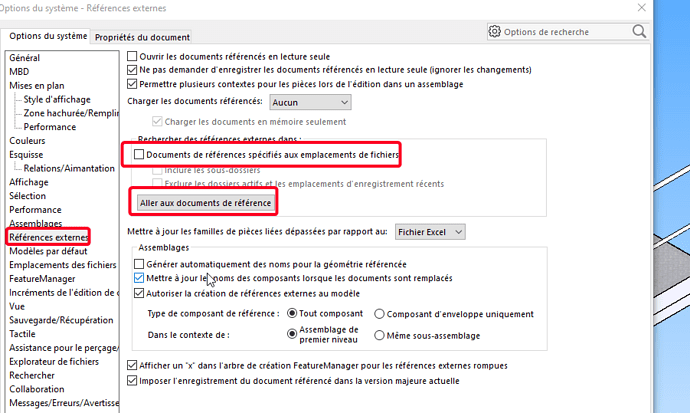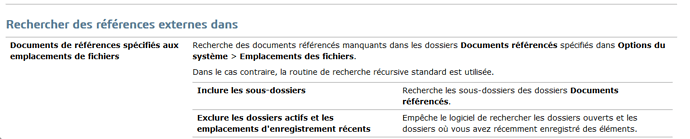Hello
I need to rename several names of windows folders containing my SW CAD files without losing the links (in order to reduce the length of the paths). To act on my entire database I need to work directly at the drive root of my CAD server.
When I launch the CadTools ProjectExplorer it stops after a while.
I tried it on a smaller file for which it works.
Do you know if there is a volume or size limit to using Project Explorer? Or other reason that could disrupt the proper functioning of this utility?
It all depends on how your architecture is based but you don't necessarily need to go through project explorer which indeed must be overwhelmed given the size of the files.
If your architecture is in this form for example
C:\Very long name\BE\Projects\Project A\Project A sub-folder
And all your SW files are in the Project folder, you can rename everything upstream of the SW files without fear (here the drive, Very long name, and Projects
When you open your project, since all the SW files do not go up the Windows tree, it will find these small ones.
On the other hand, if you rename different under project folder in a different way and then you open the project there, SW will be lost.
I have often copied the entire project by changing drive, and folder name upstream of the project folder and never had any problems, you just have to understand the principle of SW which searches for files from the location of the main assembly.
If necessary, show us your tree structure or a simplified example if you need confidentiality and we will explain to you if it is possible or not.
Thank you sbadenis,
Indeed I understand the logic you describe.
My structure is as follows:
directory G:
Root Folders:
G:\Database
G:\Specific Requests\
Database contains my standard libraries and
Specific requests for customer projects.
The paths I want to shorten are in Database and the files are used just as much in Specific Requests
The first folder I would have liked to reduce was "Database" which I would have replaced with "BD" to get as many full paths as possible. Hence the choice to use Project Explorer
Another possibility that I'm not a fan of because it makes you slow a bit (depending on the number of files...)
it's in the options to check the box indicated and put your Bd folder in the location indicated on Go to reference documents.
As shown in the attached image, any files not found when opening will be searched in the given folder. But as said before, it makes you lag a bit...
This solution seems a bit risky to me, but thank you anyway
I think I'll have to resign myself to breaking the links with the folders located outside of Database 
This solution works very well for having tested it but it still takes longer when opened. Depending on the number of pieces can be annoying.
Eventually you do this and then you open all your assemblies one by one via task manager with assembly saving (on one or more weekends) then you can uncheck it, the paths will be hung up.
Or else mano solution as you say
ok I understood the principle. I'll measure what's best for us
thank you for your help 
At worst you can test my solution and if really too slow you uncheck and it will come back to your solution (hang up the right file by hand).
And good luck
Hello;
If you only move the contents of the directories, why not use the " Dependencies " utility of the MyCad suite?
https://help.visiativ.com/mycadtools/fr/Dependencies.html
Features Summary:
- Makes it easy to redefine references when changing servers, hard drives, and folder names.
- Selecting a directory from Windows Explorer.
- Ability to check a document's dependencies .
- Applies to all types of SOLIDWORKS documents.
Kind regards.