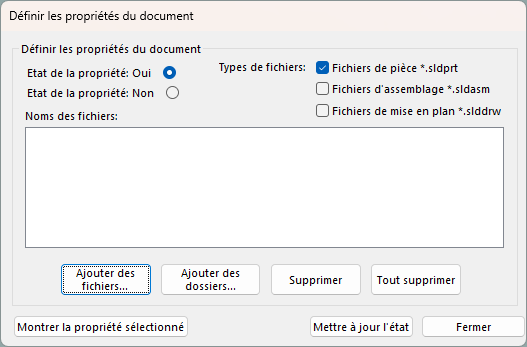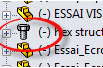Hello
I am in the process of updating the pieces in our library and introducing them into the PDM.
I remade fasteners with an IsFastener =1 line in the properties so that the part is a "Toolbox part"
I have 33 parts that have the Toolbox Part Document type but I have 13 for which it doesn't change anything and which remain Solidworks Part Document
Any idea?
Thank you in advance.
1 Like
Hello @sflaction,
Be careful, the IsFastener property does not allow you to define a part as part of the Toolbox, but simply to identify it as " fastener " or " fastener " so that it is automatically excluded from cuts when the " exclude fasteners " option is selected, or for sorting constraints...
To set an .sldprt file as part of the toolbox and thus have a screw icon in the FeatureManager tree instead of the part icon, you need to use a specific tool, sldsetdocprop.exe, which can be found in C:\Program Files\SOLIDWORKS Corp\SOLIDWORKS\Toolbox\data utilities.
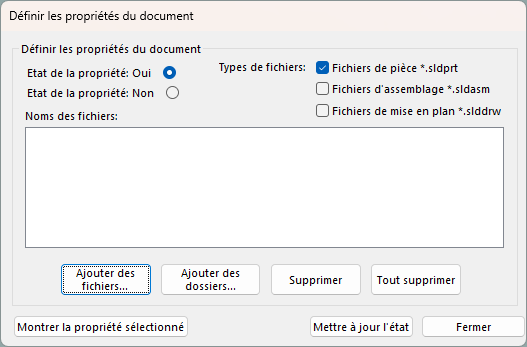
Click on add files, and depending on the status option selected, you can define a file as part of the Toolbox or not:
- Property Status: Yes → toolbox
- Property Status: No → not toolbox
6 Likes
Hello;
Indeed, the IsFastener property should not be confused with the Toolbox.
For @sflaction :
If some of your components are excluded despite their IsFastener at 1,
I'll look first if you don't have another condition that invalidates the latter on certain types of components.
Is your PDM condition on the Isfastener property or on a possible Toolbox membership.
and finally, are the Configurations (if they exist) with the same property value.
To @Silver_Surfer :
What does it mean to define certain components in Toolbox (apart from the icon)?
Testing on *.sldprt, the icon changes well, but I didn't notice any other changes, no additional properties, and the component doesn't appear in the Toolbox... or I totally missed it.
Could you tell me more about it (I couldn't find a help file on this subject.
Kind regards.
1 Like
Thank you Norrin... I used the program on the parts that were resisting and now it's good.
I had already used it before (and I had forgotten about it... lol)
And yes I am well aware that it's just the Toolbox icon (so that it doesn't get cut)
Thank you for your help, it's solved on the spot.
@Maclane,
We will have differences in behavior in the functions such as the propagation of assembly functions that can be blocked for Toolbox parts since the 2023 version, and other subtleties.
Regarding differences in behavior at the PDM level, it's hard to answer: I don't work with PDM anymore, but when I did, the Toolbox and Design Library folders were assigned to an ultra-simplified workflow (2 states, 2 transitions) so I never had to wait for a specific behavior.
Thank you for the additional information.
Knowing that:
we are still under Solidworks 2022.
And that we don't have a PDM.
Can I conclude that: Apart from a few possible propagation of assembly functions, I can
switch my " Home " bolt library to a Toolbox, so that I can identify them more quickly thanks to the modified icon
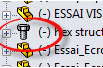
. Am I right?
Note: @pl had made a tutorial for the use of: sldsetdocprop.exe
http://www.lynkoa.com/tutos/3d/convertir-une-piece-de-toolbox-en-piece-standard-et-vice-versa
(see discussion: The Toolbox symbol in the FeatureManager - SolidWorks - #5 by gerald)
Kind regards.
1 Like
That's what I did for my homemade screws and it's very practical. PDM or not, it doesn't matter.
But having the little icon of screws I find it super practical (and in addition the elements can be excluded from the cuts)